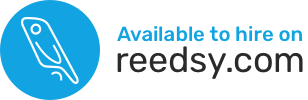In this MailerLite and WordPress/BookFunnel tutorial, GoCreate.me explains how to connect MailerLite to your author website, authenticate your domain within MailerLite, set up your default MailerLite settings, add “follow me” links on your unsubscribe page, add your Facebook pixel to your site and BookFunnel landing pages, and lots more.
It’s just under an hour of valuable, actionable content, so better pour yourself a drink or make a sandwich before you sit down and watch this.
I recommend you read Tammi Labrecque’s excellent book called Newsletter Ninja as she does an excellent job explaining how authors should use their mailing lists.
MailerLite and WordPress/BookFunnel Timestamps
If you already have most things sorted in your MailerLite account, feel free to skip to the parts you care about using the following timestamps:
0:25 Verify your email address and authenticate your domain
If your name servers are on Bluehost, watch the video and read these instructions: https://my.bluehost.com/hosting/help/dns-management-add-edit-or-delete-dns-entries
For GoDaddy: https://www.godaddy.com/help/change-a-txt-record-19233
For SiteGround: https://www.siteground.com/tutorials/cpanel/dns-zone-editors/
And if you’re with any other service providers, just google “How to modify my DNS TXT records on Hostpapa” (and replace Hostpapa with the company you use).
Depending on how you set things up, the Name Servers are either with your domain registrar (where you bought your domain name) OR your hosting provider (where your site files live).
6:42 Set up a default “from” mailing address (IMPORTANT!)
7:40 Add “follow me” links on the unsubscribe page
So people can follow you Amazon/BookBub/Goodreads/Facebook/etc.
11:30 Create a sign-up form
This form will deliver the free reader magnet via BookFunnel POST-sign-up (so MailerLite collects the email address, BookFunnel only delivers the files). This option works on the First-Time Author BookFunnel plan.
20:13 Add the form to your WordPress site
21:24 Include the JavaScript universal snippet to enable pop-ups
How to create/style pop-ups is not included in this video, but you can learn more here: https://www.mailerlite.com/video-tutorials/popup-form
NOTE: If you try and follow the instructions to install a plugin but see a warning that you can’t install plugins, it’s because you’re using WordPress.com (as opposed to WordPress.org). You’d have to upgrade to the business plan, which costs $25/month to gain the ability to use plugins, so it’s probably NOT worth it. Please watch the following free tutorial that covers how to install WordPress on inexpensive shared hosting ($3.95/month instead of $25): https://gocreate.teachable.com/p/how-to-create-an-author-website-on-wordpress
24:00 Test the embedded form
25:49 Add an image next to our form
and linking the image to MailerLite’s landing page.
28:50 Add a navbar item pointing to MailerLite’s landing page
31:12 Add an automation/auto-responder/workflow following sign-up
37:49 ACTIVATE the automation post-sign-up
39:03 Add a BookFunnel link in the back-matter of your book
If you’re using the BookFunnel mid-list author with email integration, then you can automatically collect and add new subscribers to your MailerLite account. Perfect for offering an extra epilogue, bonus content, etc.
44:16 Create a Facebook pixel
Learn how to add it to your self-hosted WordPress site as well as BookFunnel landing page
47:41 Include the BookFunnel link in your book’s end-matter
So Amazon shows it before it recommends another book.
50:29 Add an automation after the end-matter sign-ups
Learn how to add your own trigger when joining a group as opposed to when submitting a form.
53:00 Closing remarks
Learn where to sign-up to receive more courses from me: https://www.gocreate.me/courses/
Thanks to Author Chris Patt for sharing her screen during our one-on-one session so I could record these instructions and share them with you.