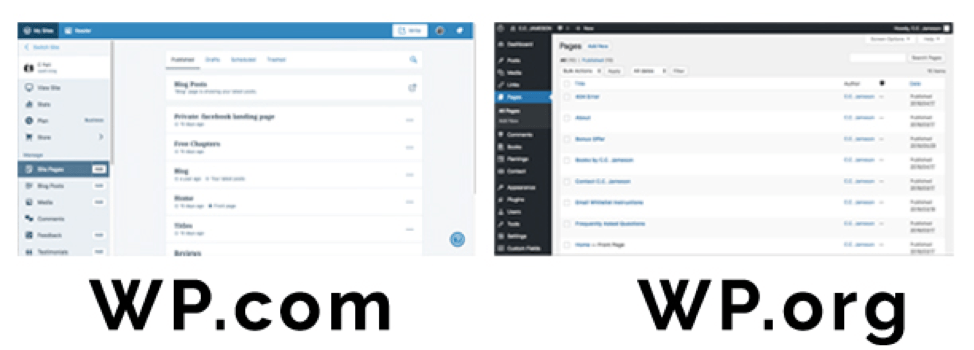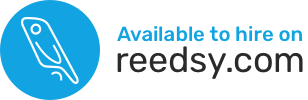There are two kinds of WordPress sites, and depending which kind you have, your features (and ability to do certain things) will differ. So let’s talk about WordPress.com versus WordPress.org.
The most obvious way to determine which version you have (if you don’t already know) is to login and then look at the interface for your pages. (See image above.) But if you’ve connected your self-hosted site to WordPress.com (in order to use JetPack or some other plugin), then the interface may be misleading. At the end of the day, you should know if you’re paying for hosting somewhere or not.
WordPress.org (aka Self-Hosted)
In order to make use of the free files downloadable from WordPress.org, you need to pay for hosting services somewhere (You don’t have to manually download and install the free files. Any respectable hosting company will offer a one-click install and you can learn how to install self-hosted WordPress here.)
Where to host?
Siteground, GoDaddy*, BlueHost, and several other popular companies offer inexpensive shared hosting. If you’re strapped for cash, go with Bluehost, but be ready for some hit-and-miss technical support experiences. If you can afford a little extra, then go with Siteground as they offer excellent support and faster servers, but they recently increased their prices, so they’re about twice the price as what you’d pay for Bluehost. [Affiliate links]
I use Siteground for all of my self-hosted WordPress sites, and I highly recommend them. They are my number one choice for shared hosting (even after their June 2020 price hike). They include free email addresses, free daily backups, free auto-updates, free SSL (security) certificate that gets you that little padlock, free CDN, and lots more.
*GoDaddy charges (a lot) for SSL and email when other shared hosting companies provide those for free, so I do NOT recommend GoDaddy.
Advantages of WordPress.org
You can upload any theme and plugin. No limitations! This means that all themes discussed on this website would work for you.
Disadvantages of WordPress. org
You have to pay for hosting every year. See above for where to host.
You must keep your WordPress installation (along with all of its plugins and themes) up-to-date to reduce the risks of getting hacked. You are also in charge of your own backups (unless your hosting company takes care of those for you).
How to install self-hosted WordPress
I have a FREE video course that will show you how to purchase and install your self-hosted WordPress site, step-by-step:
https://gocreate.teachable.com/p/how-to-create-an-author-website-on-wordpress
WordPress.com
Technically speaking, you could set up a free website at WordPress.com. But, if you want to run your author business like the business that it is, you’ll have to upgrade to their paid plans to get rid of ads, get your own domain name, and install certain plugins and themes that are not included. So, if you want to upload any of the (free or paid) themes discussed on this site, you’ll have to upgrade to the business plan, which isn’t cheap. As of June 2020 the business plan costs $25 USD/month when billed annually, which is comparable to good quality hosting and more than most shared-server hosting companies would charge, BUT WordPress.com takes care of keeping your site secure, backed up, and up-to-date, which not all hosting companies do.
Advantages of WordPress.com
The free version is completely free. If you’re not sure whether WordPress’s interface would work for you, give it a shot. But if you’re serious about your author website, you’ll likely have to upgrade (or switch to self-hosted WordPress to save on hosting costs).
The WordPress files are kept up-to-date by the developers, so you don’t need to worry about updating those.
Disadvantages of WordPress.com
You have to pay to upgrade your hosting plan if you want to do the things your author website needs to do, like get your own domain name and remove ads. Similarly, you’ll really struggle to find a theme offered by WordPress.com that works perfectly for your author needs. But if you upgrade to the business plan, you could upload your own (or GoCreate.me’s) themes and associated plugins.
You can’t upload files via FTP (File Transfer Protocol) and you’re stuck with WordPress.com’s limited interface. There’s no cPanel or hosting interface that will let you do the things self-hosted WordPress owners can do.
If you need to upgrade your WordPress installation, or if you’d like to give the basic version a whirl for free, here’s the link:
https://wordpress.com/website-builder/
Which is best?
If you’re technically minded, are hands-on, and want to control EVERYTHING that appears on your site, I’d recommend the self-hosted version. With the tutorials I provide here, you will be able to create a beautiful author website, and you’ll know how to keep everything up-to-date and backed up. If you’re technically inclined, the WordPress.org interface and the ability to upload your own files via FTP makes everything easier. Here’s a free course that shows you how to set it all up.
If you get a headache just thinking about having to login to your site at least monthly to updates your plugins, then go with WordPress.com. (Or consider other alternatives such as SquareSpace or WIX, but keep in mind that you won’t be able to control every little detail about the appearance and/or functionality of such sites.)
More Information
The information above is just the tip of the iceberg.
To learn more and see an up-to-date table that compares the features of WordPress.com vs WordPress.org, consult this page.
If you want to move your existing site from WordPress.com to self-hosted WordPress.org, I offer a website migration service here: https://www.gocreate.me/product/website-migration/ where I will take care of all the technical steps.